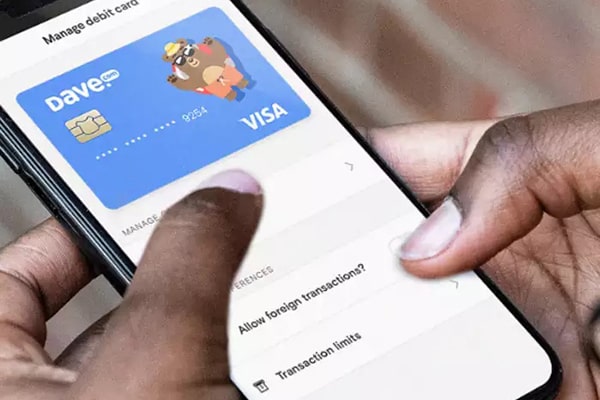The Dave checking account is a mobile-centric alternative to a regular bank account. The Dave app makes managing and accessing your money easier and saves hundreds. This cash advance app will save you from emergency expenditures and you will repay the amount on time. Well, knowing the ways to add money to the Dave card is key to avoiding extra fines and facing emergency needs. The purpose of this article is to assist Dave users in this regard.
Add Money to Dave Card in Different Ways
It is possible to fund your Dave Card in a variety of ways. The Dave app provides you with a full range of options once you navigate to your Accounts. Once there, tap Add Money in order to see them all.
- Direct deposit: You can get paid up to 2 days early with direct deposit into your Dave Spending account! Depending on your employer or sender, your deposit will arrive when it’s ready.
- Add money from an external bank account: You can set up a one-time or recurring bank transfer through ACH from your external bank account. Typically, funds are available within five business days when using this option.
- Apple Pay or Google Pay: If you use Apple Pay or Google Pay, you’ll need to make sure your linked card is verified in your “Wallet” by following Apple or Google’s instructions. You’ll have your money within minutes with this option, but there is a fee.
- Barcode cash deposit: You can add cash to Dave Spending by showing a barcode generated in the app at participating retailers. If the barcode option isn’t available, you can swipe your card to load cash. The app allows users to locate participating retailers.
- Cash a check: Depositing a check into your Dave Spending account is as simple as scanning a picture! Just Go to your Accounts page and tap Add money then tap Scan a check on the green bar. Put the check amount in by taking a picture of the front and back. If you want your money in moments for a small fee, you can do a no-fee deposit but it may take up to 10 days.
You may contact Ingo Money for assistance in cashing your check by contacting the following numbers:
- Phone: (229) 276-3990
- Email: [email protected]
- Live chat: ingomoney.com
You can also chat with the Dave team by going to your settings in the Dave app and scrolling down.
Deposit Cash Into My Dave Spending
There are a lot of places you can deposit cash to Dave Spending, including Rite-Aid, Dollar General, and 7-Eleven. If you would like to locate the nearest participating retailer using the Dave app, please go to Accounts and select Add Money, then choose Deposit Cash.
When you’re at the store, tell the cashier you want to deposit cash, then present your Dave Debit MasterCard. Also, you can use the app on your phone to present the barcode (at retailers that accept it). Depending on the retailer, your funds may be available within 10 minutes, but they may take as long as 30 minutes.
It is important to note that ATMs are available only for withdrawing funds from your account. Only participating retailers accept cash deposits.
Add Money to Dave Card From Other Mobile Payment Apps
You can also add money to your Dave card from other cash management apps like Venmo, Chime, etc. Here I am explaining the procedure to add money to Dave card from these apps.
Add money to Dave’s Card from Venmo
Adding money to your Dave Card from Venmo is as simple as following these steps:
Linking the Dave Account to Venmo:
- Log in to the Venmo App.
- To access the “Venmo Me” tab, tap on the profile picture or initials on your profile page.
- In the top right corner of the screen, tap the Settings icon or Gear icon.
- Choose “Payment Methods.”
- Select “Add bank or card” and then tap “Card.”
- Enter your Dave card information manually or take a photo of it. By providing the routing number and account number, you can connect Dave as a bank account.
- Upon completing the verification process, you will be able to link your Dave account to Venmo by following the instructions on the screen.
Transferring money from Dave to Venmo:
- At the top of your personal transactions feed, select “Manage Balance” under the “Me” tab.
- You will need to enter the amount you wish to transfer and tap “Next.”
- For the transfer, select the Dave Card you wish to use.
- Hit “Add amount of transfer now” once you see the transfer information, including the estimated arrival date.
In some cases, the transfer from Venmo to your Dave debit card may not be instant and may take up to 5 business days.
Cash Out Venmo Funds to Dave Card:
- Tap the “Me” icon on the Venmo Home Page.
- Choose “Manage balance.”
- Then choose “Transfer to Bank.”
- If necessary, edit the amount of the transfer.
- Based on your preference, choose either “Instant Transfer” for an immediate transfer to a bank account or credit card or “1-3 Biz” (regular bank transfer to a routing account).
- Verify the transfer fees.
- Select the “Transfer To” option.
- In the event that you select “Instant Transfer,” please select “Bank” or “Debit Card” according to your preference.
- Confirm the transfer by selecting your Dave card or bank account.
Add money to Dave from Chime
You may add money to Dave through Chime as follows:
- Go to the Profile tab of the Dave app.
- Check the box next to “Linked Banks and Cards.”
- Choose “Next to Linked Banks.”
- Select the Chime bank of your choice.
- Complete the linking process by following the instructions on the screen.
It is important to keep in mind that this service incurs a fee, which is typically $1 per month for Dave. Depending on your Chime account, the transfer could take up to an hour.
Frequently Asked Questions
What happens if I can’t pay Dave back?
Your next payday is when you pay the Advanced cash back. If it can’t figure out which is your payday, it will pick the closest Friday. The same applies if your payday is once a month or more. In the same way, you can change the date, but if you don’t pay back, your account may be suspended.
Is there any fee for using Dave Banking?
For using Dave Banking, there’s a $1 fee. Also, you can give tips when you can just to show your appreciation. But these tips aren’t necessary. Dave offers $75 paycheck advance loans, so you don’t have to worry about interest. For example, if you use Dave to get $75 for groceries a few days before payday, you’ll only have to pay Dave $75 back.
Can You Use Dave Banking on your Desktop?
The desktop app looks very similar to the mobile app, so it’s easy to navigate both. But you have to download the application, not just visit the website.
Can Dave Banking Help You Build Credit?
It’s not clear. As part of its $75 interest-free loan offering, Dave Banking doesn’t perform a credit check. After taking out the loans, users must repay $75. Occasionally, this information is sent to each of the three major credit bureaus (Experian, TransUnion, and Equifax), but that is not guaranteed.