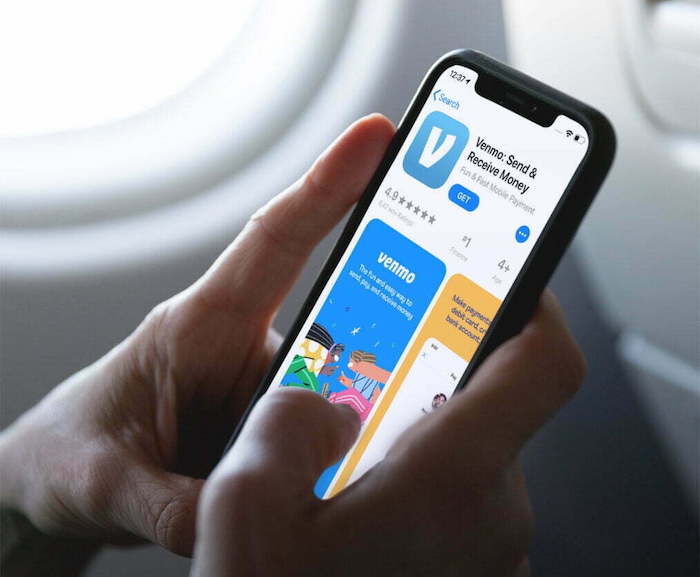Need to get money to someone ASAP? Venmo Instant Transfer has you covered! This handy feature lets you move funds to eligible bank accounts or debit cards in the US, usually within 30 minutes. There’s a small fee (1.75%, capped at $0.25-$25) to keep things running smoothly, but it’s worth the convenience. Whether you’re a busy bee, a finance whiz, or just someone who loves the latest tech, Venmo Instant Transfer is a game-changer for modern banking.
Ready to learn more? Check out my analysis for all the details on this super useful service!
Ways To Instant Transfer Venmo Funds To Another Account
My Venmo instant money transfer lets me send and receive money in a cash-free way. I just tap on my mobile screen and follow the instructions to instantly transfer the money, and within the next 30 minutes, the amount reaches the destined account. My merchant receives the payment instantly and gives me hassle-free feedback.
1. Venmo instant transfer to a bank account
As I said, the Venmo app has everything that allows me to transfer money to any type of account. Transferring instantly to a bank account is one of them, and I have to use this feature almost every day to deal with my clients. There are two steps you will have to follow to perform this transfer process.
- First, you will have to add your bank account to your Venmo account.
- Secondly, you will have to initiate the Venmo app on your mobile and follow the transfer instructions properly.
Don’t worry, you can get both steps done just by tapping on your smartphone screen. All you need to do is to install the Venmo app on your phone if it’s not installed yet.
Now let me show you how to add your bank account to your Venmo app
- Open the Venmo app on your phone, and tap on the Menu indicator (small straight lines). Here you will see the settings page, and tap on the payment methods from the drop-down.
- Then the target option will appear after tapping on the payment methods. You will see the Add a Bank or Card option, which is important to add your bank account as a payment destination.
- Now, there is no other way than to select the bank option. Here you will have to enter the required information about your bank details.
- After that, the Venmo app will ask you to verify yourself according to the verification method.
After being done with the verification process, your Venmo app is ready to transfer funds to your destination bank account.
Now let me inform you about the transfer process as given below.
- Open the Venmo app on your smartphone by tapping on the icon on the screen.
- Navigate to the settings (☰) options and tap on them. The Transfer Money option will appear accordingly. Or you may find it as a “Transfer to Bank” option instead. But both the options lead to the same destination. So, don’t get confused.
- Tap on it and a new interface will appear to ask you about the transfer amount. Now enter the amount you want to send to the bank account.
- Here you will find Instant Transfer and 1-3 Biz Days or Standard Transfer options to choose from according to the situation. Since we are talking about Instant Transfer, you have to choose the Instant option, which requires a small fee, and the second one has no fee.
- Now select the bank account that you added as the linked account on the Venmo app.
- After that, the app will ask for your confirmation. You will confirm the details of the money transfer accordingly and tap on the Transfer option.
- Then you will see the money added to your bank account within 30 minutes.
2. Venmo instant transfer to a debit card
Venmo instant transfer is open and vast for its users. Transferring money to debit cards is common and essential for users like me. Since then, I have been adding several debit cards to my Venmo account and have been transferring money instantly to them. So, you will have to first add the debit card to your Venmo account and then follow the instructions to send money instantly to that card.
Adding a debit card to your Venmo account:
- Open the Venmo app and tap on the Menu indicator (small straight lines).
- Tap on the payment methods from the drop-down.
- After tapping on the payment methods, it will show you the Add a Bank or Card option. Tap on it.
- Then tap on the card option.
- Now enter the debit card details (your name and card number). Or you can take a picture of the card and upload it to the Venmo app.
Transfer Money from Debit Card to Venmo
- First, log in to your Venmo app from your smartphone by tapping on the icon on the screen.
- Tap on the (☰) option and the Transfer Money option will appear. It may also show the “Manage Balance” option. Then you may find the “Transfer to Bank” option. Keep in mind that both options lead to the same destination.
- After tapping on it, a new interface will appear to ask you about the transfer amount. So enter the amount you want to send to the debit card.
- Then tap on the Done option after entering the amount. Here you will find Instant Transfer and 1-3 Biz Days or Standard Transfer options. Choose the Instant option to transfer the amount within 30 minutes, which requires a small fee.
- Now choose the debit card just right next to the transfer option.
- Then tap on the green-colored Transfer option that is shown below the interface.
- After that, the app will show you the interface with all the information you just entered.
Hopefully, you will be able to see the money added to the debit card within 30 minutes.
3. Venmo instant transfer to a PayPal account
Here is an interesting fact. PayPal owns Venmo, but you can’t transfer money from Venmo to PayPal directly! You will have to use a third party to link up these two mobile payment services to perform the instant transfer.
All you need is
- A PayPal Balance account,
- A US bank account under the same name as your bank account,
- A Venmo account is under the same name as your bank account.
Then follow my instructions below to link the accounts up with each other.
Step 1: Link Venmo to you Bank Account and transfer funds
- Open the pre-installed Venmo app on your smartphone.
- Find the YOU icon on the home interface of the app and then tap on Transfer Balance.
- Enter the amount you want to transfer. Choose the Instant option, and tap on it.
- Now select and tap on the Bank account from the list which you have already added to the Venmo app.
- Then tap on the green Transfer option shown below the interface.
Now the Venmo balance has been transferred to your bank account, which will appear within 30 minutes on your bank account.
Step 2: Now your bank account should be linked to your PayPal account.
- Open the PayPal app from your phone. You can also log in to the website.
- Now scroll down on your phone screen and you will find the Link to a Card or Bank Account. Tap on it.
- Then you will see the Link a Bank Account as one of the two options. Tap on it.
- Now you will have to enter your Bank account details that you are going to link with PayPal. There you will see two transfer options. Tap on the Confirm Instantly to transfer money fast.
- Then tap on the Link to your Bank and PayPal will make two small deposits into your bank account. After entering the amounts, confirm the process. These steps might take from 1 to several business days to confirm the attachment.
After the successful procedure, you will get a confirmation text or email from PayPal about the bank account attached to your PayPal account.
Now it’s time to transfer the money from your bank account to your PayPal account.
- Open the PayPal app on your phone or log in to the website.
- Then tap on the PayPal Balance option and tap on the Add Money located below the interface.
- Now the interface will appear to enter the amount you want to add to your PayPal account. Enter the exact amount you already transferred from your Venmo account.
- Here, you will see the options that you want the balance from. So, tap on the bank account where you have already transferred funds from the Venmo account.
You are done from your side. Now, wait for the balance to be added to your PayPal account.
4. Venmo instant transfer to a Cash App account
To move money from Venmo to Cash App, you’ll need to take additional steps since direct transfers between the apps aren’t supported. It’s a workaround but quite manageable.
First, you will have to make sure that you have both apps installed and activated on your phone. Then you will have to add the Cash app to your Venmo app payment method list. To do this, follow the steps carefully.
Here are the steps on how to add Cash App to Venmo:
- Open Venmo app and tap Settings (gear icon).
- Tap Payment Methods > Add Bank or Card.
- Choose Bank and add Cash App account details (copied from Cash App).
- Verify yourself using Venmo’s verification method.
Remember, you’ll need to enable Direct Deposit in Cash App first to get the account details.
Link your Cash Card in Venmo for easy transfers. Tap ‘Card’, enter details manually or scan, and you’re set to transfer funds to Cash App anytime, just like a bank account.
Once set up, Venmo treats your Cash App like a bank account, allowing to transfer money from Venmo to a Cash app account anytime.
Just follow the steps, and you’re good to go!
- Open the Venmo App on your phone.
- Find the Settings option from the Venmo app interface and tap on it.
- You will see the Transfer Money option. Tap on it to get the amount sections.
- Here you will have to enter the amount you are willing to transfer instantly.
- But as always, the app will show you two transfer options, Instant Transfer and Standard Transfer. Tap on the Instant option.
- Now you will have to select the Cash app account as a preferred bank account.
- Confirm the transfer details and then tap on the Transfer section.
- Hopefully, the amount you transferred will appear in your Cash App account soon.
Procedures to Instant Transfer Money From the Bank to Venmo
So far, I have mentioned the ways to instantly transfer money from Venmo to other mediums. In reverse, you can also add money to your Venmo account. It’s like reloading the account. Otherwise, how would you maintain a balance in your Venmo account? Just follow the steps I am going to mention below to instantly add money to Venmo from your bank account.
- Open the Venmo app. You know, the one with the green logo (unless you’re fancy with dark mode).
- Tap your profile pic or the “You” tab. Whichever makes you feel seen.
- Look for “Manage Balance” or “Add or Transfer.” It’s like finding hidden treasure in the app jungle. ️
- Click “Add Money” and type in how much dough you wanna add.
- Choose “Bank Account” as your money source. Don’t worry, Venmo won’t judge your spending habits.
- Double-check everything is right. Nobody wants a surprise overdraft! ️♀️
- Tap “Add Money” and boom! Your Venmo balance is ready to roll.
Cards That Venmo Accepts for Instant Transfer
Usually, Venmo instant transfers work with any Visa or MasterCard that participates in the instant transfer service. The Visa card instant transfer service is called the Visa Fast Funds, and the MasterCard instant transfer service is called the Mastercard Send. You can simply add any card to your Venmo app and check whether it participates in the instant transfer service or not.
If the card is enrolled in the service, then the card is eligible to transfer money instantly. If it’s not, then you will see the card in the list greyed out. This means the card doesn’t participate in the instant transfer service currently.
Remember that the Venmo app allows you to add a maximum of four cards to your Venmo account. And there is a time limit for accommodating a card by adding or deleting it from your Venmo account. You can delete a card but will have to wait for six months to completely vanish it.
Which Banks Work With Venmo Instant Transfer
Venmo’s instant transfer feature works with US banks enrolled in the service. To check eligibility, add your bank in the Venmo app. If it appears without being grayed out, it’s ready for instant transfers. If not, it’s not enrolled, and you may request your bank to join the service.
Limits and Charges for Venmo Instant Transfer
- Limits: Venmo’s transfer limits vary by account type and transaction. Instant transfers start at $0.26 and cap at $2,999.99 per transaction. Unverified users can transfer $999.99 weekly, while verified users have a $19,999.99 weekly limit. For instant funding, the weekly limit is $500. Spending limits for unverified users are $299.99 weekly, which increases to $4,999.99 after verification, with a $6,999.99 cap for merchant payments.
- Charges: Each transfer is subject to a 1.5% fee, with a minimum of $0.25 and a maximum of $15. Go to this page where you will find the exact amount of fees https://venmo.com/resources/our-fees. Venmo users tend to use instant transfer instead of standard transfer for its quick and fast transaction. Though instant transfer charges a fee I find it more suitable as I can transfer money even on a bank holiday. However, my advice is to make sure you have checked the deducted amount. If Venmo charges more than the regular rate, then you must contact the Venmo support team. If you want to skip the charge for an instant transfer, then you have the option of a standard transfer.
How Long Does Venmo Instant Transfer Take
Usually, instant transfers take only a few minutes to transfer funds. An instant transfer will complete the transfer within 30 minutes. When you use the instant transfer option, you will notice a green checkmark that ensures the transfer has been initiated. If you get “pending”, it means it will take more time to complete.
If you face any problems don’t hesitate to use any of Venmo’s contact methods. There is no time limitation for instant transfer, 24 hours a day, 7 days a week. So, you can use this method whatever you want. If the process takes longer you must contact the Venmo team. The team can help you with a better understanding.
Frequently Asked Questions
Why do standard transfers take longer than instant transfers?
The Instant transfer option is quite effective and faster than a standard transfer. It takes from a few minutes to 30 minutes. But usually, each instant transfer charges a 1.5 % fee. On the other hand, the standard transfer doesn’t require any fees. For the verification purpose, standard transfer uses ACH (automated clearing house) banking process. This process takes time around one to three business days to complete. Within one to three business days, the deposited amount reaches the bank account.
Why some time Venmo instant transfer not working or getting error?
There are several reasons Venmo review and decline instant transfer. Automated internal security measurement is one of the basic reasons for not working Venmo instant transfer. Double-check your Venmo account if the registered name is yours or not. Ensure that your account is legal or not. If your account is fine as still, you are facing this problem then Venmo is not available. If your account successfully worked before and now you are facing an error for an instant transfer, then consider a standard bank transfer for free. You also take help from Venmo customer service.
How to turn off instant transfer on Venmo?
Venmo app is popular for its convenient and easy application. Until the app is introduced Instant transfer you have to go through the procedure. After completion of step to step you will notice two options; instant and Standard. When you select Standard as your transfer option, the instant transfer will turn off automatically. Now you will be able to use Venmo Standard Transfer. Even the support team can help you to turn off the instant transfer option. Before you have selected the option, I suggest you should double-check before tapping.
Does Venmo instant transfer work on weekends?
Yes, Venmo’s instant transfer service operates 24/7, including weekends and holidays. So you can transfer money to eligible U.S. bank accounts or Visa/Mastercard debit cards any day of the week, typically within 30 minutes. Moreover, your transfer could be blocked, reviewed, or declined for the identity issue. However, Venmo instant transfer allows you to transfer money anytime. It doesn’t matter what time it is.
How do I check on the status of my instant transfer?
Venmo instant transfer:
- Green check = confirmed!
- Pending? Wait 30 minutes.
- Delay? Check bank statement before contacting Venmo.
Remember, even real-time payments can have hiccups. Check your bank too!