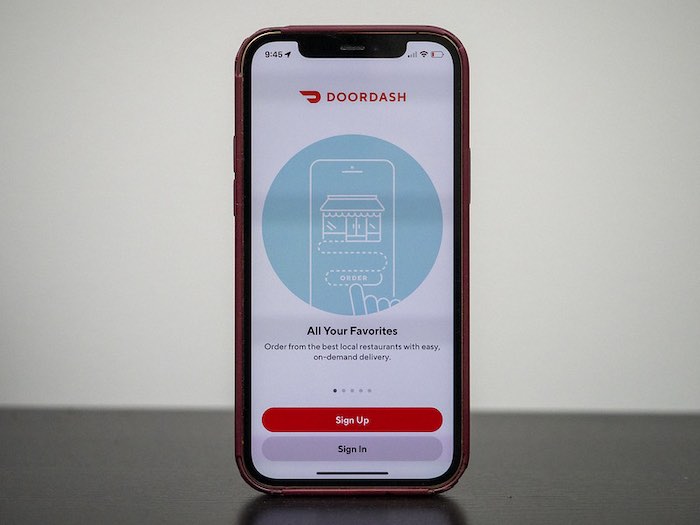DoorDash is an online food delivery service that operates in several countries. It connects customers with local merchants and delivers food to their homes. However, some people may want to delete their DoorDash accounts or payment method for various reasons, such as moving to a different location, receiving too many emails, or not needing online food anymore. This article will guide you on how to do that. You will need to delete your payment method first, then follow some steps to delete the app from your phone or computer.
Ways to Delete DoorDash Credit Card Payment Method Through The Mobile App
If you would like to remove the credit card from the payment method, remember that you have other options. You cannot delete a credit card if you have only one payment option attached to your account.
The following steps will help you to remove credit cards from DoorDash through the mobile app. You can use those steps any time through the mobile app.
- Step 1 : First, open the app and then sign in to it through your Login credentials.
- Step 2 : You can access your account page from the dashboard.
- Step 3 : There are many options on the account page, including profile, payment method, address, notifications, gift cards, support, and privacy.
- Step 4 : Now, you have to choose the payment method option.
- Step 5 : There is now a saved payment method available that is connected to your account.
- Step 6 : You will get PayPal, Google Pay, and Credit Card option.
- Step 7 : Now swipe left of the credit card option.
- Step 8 : The delete icon will appear when you swipe left on the credit card option.
- Step 9 : Tap on the “Delete” option
- Step 10 : You will be asked through the text whether you want to use your credit card as a payment method or not.
- Step 11 : Now tap “Yes” and confirm the massage
- Step 12 : Finally, your credit card will be removed from your DoorDash account as a method of payment.
More Reads: How Do I Permanently Delete My DoorDash Account
How to Delete DoorDash Credit Card Payment Method Through Desktop PC
It is easy to remove DoorDash credit cards through the website. Though people get some navigation problems in some cases. Follow the steps correctly to delete the DoorDash credit cards.
- Step 1 : First, you have to visit DoorDash’s official website www.doordash.com/
- Step 2 : Now you can log in to your account with your login credentials.
- Step 3 : There will be horizontal lines on the left side of the dashboard. Press on those horizontal lines
- Step 4 : Then it will show some options including home, pickup, orders, offers, payment, account, gift card, privacy, etc.
- Step 5 : You just need to select and open the payment option among those.
- Step 6 : You will get directions where the payment option is connected to your account.
- Step 7 : Three dots will appear in front of each payment option.
- Step 8 : Tap on the three dots
- Step 9 : You will get a drop-down with the option of set default and delete.
- Step 10 : Now choose the delete option
- Step 11 : A confirmation dialogue will appear. Confirm it and select the delete option.
- Step 12 : Now you will see that your credit card has been removed from the DoorDash account on the website.
How to Delete Your Debit Card Payment Method On DoorDash Account
Deleting a debit card from the DoorDash account is almost similar to the credit card option. You can do it from your smartphone app. Just follow the steps below carefully:
- Open the DoorDash app on your phone’s home screen.
- Tap on the menu icon located in the top left corner of the app interface.
- If you use an Android phone, then you will see the “Payment Methods” option and for iPhone, it is “Payment”. Tap on it accordingly.
- You will see the list of cards you added earlier.
- Now tap on the Debit Card to see the delete option.
- Tap on the Delete option carefully to remove the Debit Card from your DoorDash account.
Is It Possible To Delete All Of My Payment Method From The DoorDash Account
There are some technical regulations in deleting all the payment methods from the DoorDash account. In this regard, the answer is simply No. You can’t entirely delete all the payment methods from the account as DoorDash doesn’t allow it. DoorDash requires its user to keep a payment method as default. It is applicable until you keep the account active.
The must-do rule of DoorDash is that your account should be linked to at least one payment method. If there is only one method linked, then that will be the default one. Which you are not allowed to delete. If there is more than one payment method you have with your DoorDash, then you can delete all of them but keep one active. But if you want to change your current method, then you have the option of adding another one first as a replacement policy. So, the only option left is by deleting or deactivating the DoorDash account entirely.
How to Close my DoorDash Account & Delete All Payment Method
If you don’t need the food delivery anymore, then the account is also unnecessary to you. That is why people tend to close their DoorDash accounts and remove all the payment methods. Deleting the account automatically delete the payment method like PayPal, Google Pay, Credit Card or Debit Card from the DoorDash account. You can do it following two different steps whoever is convenient for you.
- Submit a request to delete the DoorDash account
- Cancel DashPass subscription
Submit a request to delete the DoorDash account
Since DoorDash doesn’t support account deletion manually, you will have to contact the support center to accomplish it. Proper submission of the account delete request shouldn’t make you face any hassle. So, follow the steps to submit your application for the successful deactivation:
- Open your email account that is linked to your DoorDash account.
- Go to send mail option. Type “DEACTIVATE MY ACCOUNT” or REQUEST TO REMOVE MY DOORDASH ACCOUNT” in the subject option.
- In the body of the email, write your account information and request details of the reason behind your account deactivation decision. Review everything you wrote carefully and then send the email. You should receive a reply after 72 hours regarding the account removal application.
Cancel DashPass Subscription
Instead of deactivating your DoorDash account which is the ultimatum, you can cancel your DashPass plan to avoid the deactivation completely. Follow these steps to cancel the DashPass subscription plan:
- Log into your DashPass account from your mobile app or website.
- Select the settings menu shown as three horizontal lines.
- You will see the “Manage DashPass” option which has the information regarding your subscription plan. Tap on it.
- Finally, tap on the “End Subscription” and follow the instruction onward and confirm the cancellation.
Remember that you can continue using the DoorDash features until the plan reaches the ultimate billing cycle. And to avoid the additional charges, you have to cancel the DashPass plan at least one day before the renewal.
How to Get a Refund
You will get a full refund of your money if you deactivate the DashPass plan before using it. In another way, if you can cancel the order properly by following the steps then a refund is possible. There are two ways to get a refund after canceling your order:
- You should call DoorDash Customer service at 855-973-1040. The customer representative will ask you the reason behind your cancellation of the order. Based on your answer the representative will tell you if you are eligible for the refund or not. Your order cancellation type may give you the refund in full or partial form. The representative will tell you the refund process as well.
Remember that there is huge phone traffic, so canceling the order by phone sometimes doesn’t happen conveniently.
- There is a chat option you will find on the contact us page. Here you will have to write details of your cancellation reason. Make sure your explanation of the cancellation is perfect and convincing to get the refund properly. If your order cancellation is valid and allowed then it should take 5 minutes.
The refund comes in different forms. If the cancellation is submitted before the order confirmation, then you will get the full refund. But if you cancel the order immediately after the order is confirmed, then the refund will be half of the amount. There is also the DoorDash credit option, you can choose instead of the refund as cash. Another option is re-delivery if you change your decision.
How long does it take for a DoorDash account to be deleted
The DoorDash account might take longer to delete after a successful deactivation process. Usually, it takes from at least 3 days to a maximum of 14 days to delete. But you must keep your email address or phone number linked to your DoorDash account.
Why does DoorDash keep declining my payment?
DoorDash may deny your payment if you input incorrect information such as the wrong email address or invalid phone number. Double-check the information you have submitted. Sometimes you might experience order declination if your payment could not pass through the verification process. It is an authorized issue, so be sure to check your account to ensure that your credit card information is up to date. If it is updated, we suggest that you remove and reinstall the credit card.
Can you make a new DoorDash account if deactivated?
Do not worry if your Door Dash account is banned or deactivated. You can appeal the decision and try another gig. You may try Uber Eats, Lyft, Postmates, etc. Finally, you will then have an opportunity to appeal if you wish to continue using DoorDash.