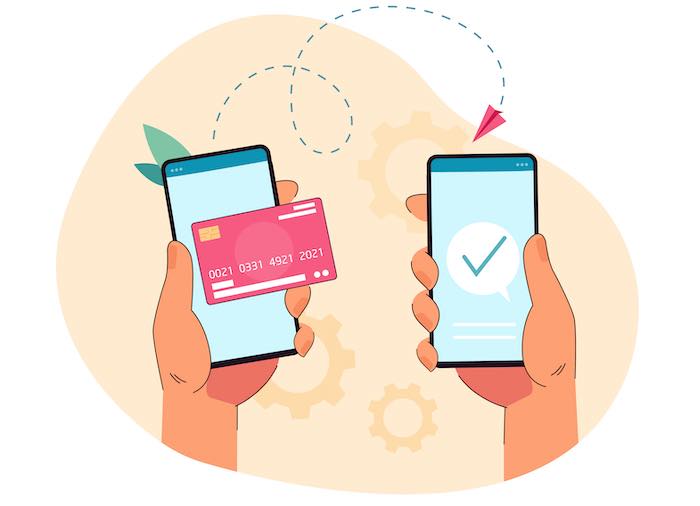Today, transferring funds between accounts does not require us to wait in the bank queue. The Netspend’s Skylight Card has that magical feature to enjoy on your smartphone. You’ll love how quickly and conveniently transferring money with a Skylight card is. There are several options for bank transfers, so you can pick one that works for you. Netspend cards don’t let you transfer money to other banks directly, so you have to follow some additional steps. Don’t worry; all the steps you need to follow are online. So, you can prepare the transferring procedure online.
You only need a smartphone to run your online account with the Skylight card. If you want to transfer money to a bank account, you can do it online by adding the details of the account, including the routing number. I will show you how to transfer money from your Skylight card to a bank account and another Skylight card in today’s article.
Best 3 ways for transfer money from skylight card to bank account
There are tons of benefits to the Skylight card that you can’t afford to miss. Fast and convenient fund transfer is one of them. But Skylight doesn’t let you transfer money directly to a bank account. This is a Netspend card; all Netspend cards don’t support card-to-bank transfers, so you have to do it indirectly. So, I am here to show you 3 ways to transfer money from a Skylight ONE Card to a bank account.
1. Use a PayPal account
When you attempt to transfer money from a Skylight card to a bank account, there are some decent ways to do it. The most convenient one is that you can share your money using a third-party service like PayPal, U-Cash, or Affirms. PayPal is a third-party service that lets you transfer money from Skylight ONE Card to my bank account. The process takes two steps. First, you need to link your Skylight ONE Card to PayPal, then link PayPal to the bank account you want to send money to. You have to first send the funds to your PayPal account and then transfer that fund to your target bank account.
To add your Skylight ONE Card to PayPal, follow these steps:
- Sign in to your PayPal account from your smartphone app. You can also do it from your desktop browser.
- Then go to the Wallet option.
- Below the ‘Debit and credit cards, you will see the ‘Add a card.’ option. Select it.
- Then select the type of card (debit card or credit card).
- Fill out the required necessary details
- Finally, tap on the Save option.
It looks like you’ve linked your Skylight ONE Card to PayPal. The next step is to connect your PayPal account to your bank account. To finish linking, follow these steps.
- Use the app or website to log in to your PayPal account.
- Go to the Wallet option.
- You’ll see the option to “Add a Card or Bank Account.” Go ahead and choose “Add a Bank Account,” as you’ll be adding your bank account.
- Fill out the required information about your bank account. You will have to enter the “Sort Code” and your bank account number.
- Make sure the information you submitted is correct. To finish linking, select “Agree” and add.
With your Skylight Card, PayPal, and Bank account linked, you can start transferring money from your Skylight Card to your bank account. Getting your money from the Skylight Card to your bank account can take up to 4 business days. But PayPal isn’t the only third-party platform you can use. There are many other options you can use if your Skylight Card supports them; some are Google Pay, Cash App, or Payoneer.
2. Withdraw at ATM point from Skylight Card and then deposit to the bank account
Skylight cards don’t work as bank accounts. When you require to transfer money from this prepaid card, you will have to follow some tricks as alternates. Simply withdraw money by entering into an ATM and later deposit that money into your bank account. There’s one way where you will have to get to both the ATM booth and the bank counter to finish the process. Another way is to directly transfer money from the ATM to your bank account number.
You can withdraw the amount you want to deposit again at the nearby ATM booth if you have a Skylight ONE Visa or MasterCard. You should now take your cash to the respective bank counter and ask the manager to help you deposit it. There’s nothing complicated about this, but it can be physically exhausting. You can send the money directly from the ATM if you have the bank account and routing number. Here’s what you need to do.
- Go to an ATM that accepts your Visa or MasterCard.
- You’ll see options on the screen after you insert the card.
- Select the transfer funds option.
- You’ll need to enter your routing and account numbers to get money instantly.
- Once you’ve entered the amount, make sure you confirm it.
Using the routing number is the easiest way to transfer money from the ATM booth to your bank account.
3. Transfer money over the counter
Your last option is to transfer money from Skylight to your bank account. You can transfer funds at their customer service points because they accept Visa and Mastercard. You can withdraw money using your ID at the Over-the-Counter system. Go to the bank counter and ask the person responsible for the process. Once you withdraw the money, the teller should help you in depositing it into your bank account. To make it easy, I suggest going to the bank where your account is. Go to the bank where your account is held, and they’ll take care of it for you. In that case, the process should be fast.
How you can transfer money to other Skylight ONE Cardholders
Your phone can help you transfer money to other Skylight cardholders when you’re logged in. Netspend made it easier for its Skylight cardholders. Netspend lets you transfer money to family or friends just by staying connected to the internet for a few minutes!
All Skylight Cardholders can send and receive the money within the network and those with ACE Elite, Control, and Purpose cards. The only thing you need is the other person’s name and their FlashPay ID. You need to visit https://www.netspend.com/prepaid-debit/features/online-account-center and enter the recipient’s name, FlashPay ID, and amount. That’s it!
In reverse, if you want to receive funds from your friends and family, give them your account name and FlashPay ID, which you can find in your Online Account Center.