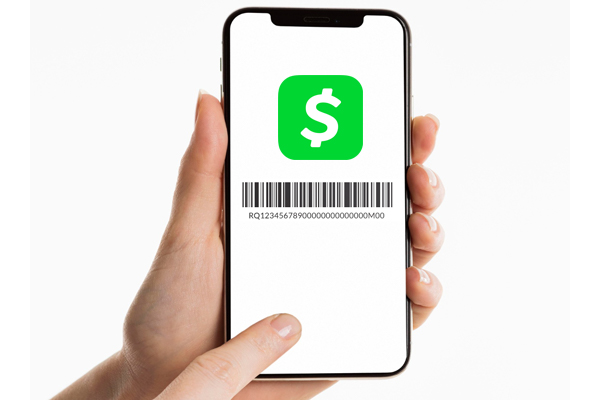In today’s fast-paced world, mobile payments have revolutionized the way we send and receive money. In response to this trend, Cash App, a popular peer-to-peer payment platform, has introduced its innovative QR code feature, also known as a barcode. But the question is where to find the barcode on Cash app? This barcode lets Cash App users accept payments effortlessly. You can transfer money instantly by scanning the QR code of the recipient with your smartphone camera.
In this article, we will guide you on How to Find Barcode on Cash App. You can make seamless and efficient transactions with Cash App no matter if you’re a seasoned user or a newcomer to mobile payments.
Steps To Find Your Cash App Barcode
With Cash App, users can easily accept payments and make transactions with ease by scanning a QR code, commonly known as a barcode. In case you are struggling to find the Cash App barcode, here are a few steps you can follow.
- Step 1: Open Cash App: Opening your smartphone’s Cash App is the first step.
- Step 2: Log in to Your Account: After launching the app, sign in with your Cash App credentials. This will grant you access to all the features of the app, including your profile section.
- Step 3: Locate the QR code: Take a look at your Cash App’s home screen’s top right corner. Near your profile picture, you should find a QR code icon. This QR code is your unique Cash App barcode.
- Step 4: Tap and Discover: Once you tap the QR code icon, you’re done! Using this barcode, you can conveniently load money onto your Cash App account and keep track of your transactions.
- Step 5: Sending and receiving money: You can receive money from others using your Cash App barcode. Send your barcode to anyone who wants to send you money using Cash App. You can do this by text, email, or any other method that works for you. A person sending you money only needs to scan your barcode with their Cash App to do so.
- Step 6: A security note of importance: Keep in mind that your Cash App barcode is unique to your account, and you must protect it. To avoid potential risks, only share your barcode with trusted individuals. In case your existing barcode gets compromised, don’t worry. Whenever you need a new barcode, Cash App can re-generate one for you.
- Step 7: Troubleshooting Steps: Here are two troubleshooting steps for you to try if you have difficulty finding your Cash App barcode. Make sure you have the most recent version of the Cash App. Alternatively, you can log out and back in to fix any glitches, since it will refresh the app and resolve any problems.
- Step 8: Understanding Deposit Limits: For Cash App deposits, there is a maximum limit of $1,000 per rolling 7-day period and $4,000 per rolling 30-day period. No deposit can exceed $500 at once and no transaction can be less than $5. Visit Cash App’s website for more details about deposit limits and other features.
Follow the steps above to find your barcode and use the Cash App hassle-free. Take control of your finances with the Cash App and embrace digital payments!
Ways to Generate a Cash App Barcode to Load Money
Using Cash App, you can generate a barcode for paper money deposits by following these steps:
- Step 1: Open the Cash app: On your mobile device, launch the Cash App. For the best experience, make sure you are using the latest version of the app.
- Step 2: Get access to paper money: Tap on your account balance or navigate to the “Banking” tab on the Cash App home screen. Select “Paper Money” from the menu.
- Step 3: Permission to access the location: Cash App may request your permission to use your device’s location to find nearby stores where you can deposit Paper Money. Grant the app permission to proceed.
- Step 4: Select a store: Upon granting location access, Cash App will display a list of nearby stores that accept Paper Money deposits. Depending on your location, choose the most convenient store.
- Step 5: Show the barcode: Following the selection of a store, tap “Show Barcode.” This will generate a unique Cash App barcode associated with your account. Present the Cash App barcode to the cashier at the chosen store. To initiate the deposit process, they will scan the code.
- Step 6: Automatic Deposit: You can deposit cash into your Cash App account after the cashier scans your Cash App barcode. Cash App automatically deposits the funds into your account as soon as the cashier scans the cash and receives it.
- Step 7: ID Verification: When making cash deposits, you may need to provide identification depending on the store’s policies and regulations. If the store has any ID requirements, make sure you comply with them.
Using these steps, you can generate your Cash App barcode and deposit cash at participating retail outlets hassle-free.
Where Can I Use the Cash App Barcode
With Cash App’s barcodes, you can make digital payments in a convenient and versatile way. Are you wondering where you can use Cash App’s barcode? Yes, it’s available at a wide range of retail stores and businesses, making it an excellent option for both online and offline purchases.
- Retail Stores: Various retail stores accept Cash App’s QR code scanner, which makes it a popular choice among shoppers on the go. Amazon, Target, Walmart, and Lululemon are among the major retail giants that accept Cash App barcode payments.
- Online Shopping: You can use the Cash App barcode for online shopping as well as in-store purchases. Many e-commerce platforms and websites now support QR code payments, so you can complete your online orders quickly.
- Anywhere with QR Code Support: Cash App QR codes work with all kinds of QR codes. All you need is a smartphone with a camera and a QR code scanner to make digital payments on the go. With Cash App’s QR code scanner, you can scan QR codes anywhere, making it incredibly versatile.
Ultimately, Cash App barcodes are a versatile payment option that works in retail stores, local businesses, and even online.
Is There Any Security Concern When Using Cash App Barcodes
Cash App barcodes are safe and convenient. The downside, like any digital payment method, is that there are potential security risks.
Security risks include your Cash App barcode being scanned without your knowledge, allowing unauthorized transactions from your account. Maintaining confidentiality and sharing your barcode with only trusted individuals are the best ways to protect yourself against this.
You should enable two-factor authentication on Cash App to enhance security. In doing so, you significantly reduce your account’s risk of unauthorized access.
You should also monitor your Cash App account regularly for suspicious or unauthorized transactions. Be sure to alert Cash App support immediately if you notice any suspicious activity.
To ensure the safety of your transactions and financial information, it’s crucial to remain vigilant and take appropriate security measures while using the Cash App barcode. It is safe and convenient to use the Cash App barcode for payments as long as you practice caution and implement recommended security features.
Frequently Asked Questions
Can I use the barcode from the Cash app to make purchases?
You can use the Cash App barcode to purchase at shops and restaurants that accept the Cash App payment method. To use your Cash App barcode for purchases, open the Cash App app and select the “Cash Card” option from the menu. Then you can use your barcode to transact with your Cash Card.
In-store use of the Cash app barcode is possible?
It’s possible! You can pay instantly with your mobile phone using this payment solution. To make payments, you scan an image QR code. You need a clear lens on your phone to use Cash App QR codes in stores. You also need to open the app.
Is it possible to scan the barcode from your own cash app?
Using a Cash App account, you cannot scan from your barcode. Therefore, to scan your unique barcode, you need another Cash App account’s account to facilitate transactions. As a result, your account and personal information are safe and secure.
If I can’t find my Cash App barcode, what should I do?
In case you still need help finding your Cash App barcode, you can contact customer service. Start by opening the app and pressing the profile icon in the upper-left corner. Scroll down and select “Something Else” from the “Support” section. Afterward, you can contact customer service according to your problem.