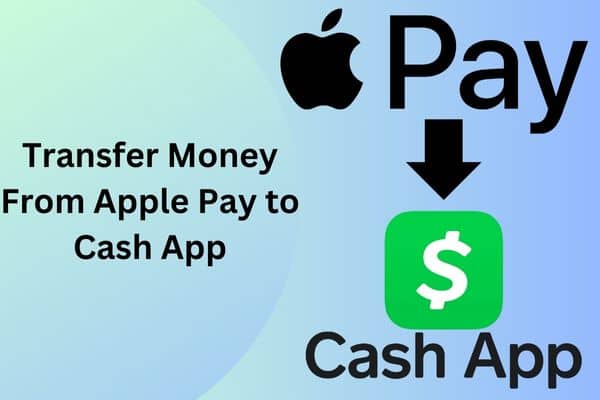With digital transactions becoming the norm, popular e-wallets like Apple Pay and Cash App have changed how we handle money. If you ever need to transfer money from Apple Pay to Cash App or vice versa, you might be wondering how to do it. Although you cannot directly link Cash App and Apple Pay, there is still a way to facilitate this transfer.
With a few additional steps, you can transfer money seamlessly between these two digital wallets, ensuring that your financial transactions remain convenient and seamless. This guide aims to explain how you can transfer money from Apple Pay to Cash App.
Ways to Transfer Money From Apple Pay to Cash App
With Apple Pay as the default payment app on iOS, you can pay with ease and efficiency. When transferring money from Apple Pay to Cash App, you might experience a slight roadblock. Direct transfers between these two platforms are not possible. Instead, you need to use your bank account as a workaround. Here are the steps for transferring money from Apple Pay to Cash App.
Step 1: Transfer Money from Apple Pay to your bank Account
To transfer money from Apple Pay to Cash App requires moving the money to your linked bank account first. To do so:
- Add an eligible debit card to the Wallet app on your iPhone or iPad if you have the latest version of iOS or iPad.
- Tap the “More” button under the Apple Cash card in the Wallet app on an iPhone. With an iPad, go to Settings, tap Wallet & Apple Pay, select your Apple Cash card, and then select “Transfer to Bank.“
- You will need to enter the amount you wish to transfer.
- Depending on your urgency, you can choose “Instant Transfer” for a fee or “1-3 business days” for free.
- You can confirm the transfer using Face ID, Touch ID, or your passcode by tapping “Transfer”.
You will receive your money once you complete these steps. You may have to wait a day or two for the money to transfer, depending on your bank.
Step 2: Transfer Money from the bank account to the cash app
When you will successfully able to transfer money from Apple Pay to your bank account then it will be easy to you to transfer to the Cash App. You can do this by following these steps:
- You can access your money by opening the Cash App and selecting the “Money” tab on the Home Screen.
- Input the desired amount you want to add to your Cash App balance by selecting “Add Cash”.
- Enter your PIN or Touch ID to confirm the transaction.
There may be a delay of up to three business days before the money appears in your Cash App account. Using these two simple steps, you can seamlessly bridge Apple Pay and Cash App, to transfer money from Apple Pay to Cash App. ensuring your financial transactions remain efficient.
Difference Between Apple Pay and Cash App
If you’re looking for a straightforward payment solution on Apple devices, Apple Pay is a great choice. If you want a more versatile financial app with additional features, including investments and cryptocurrency, and you use both iOS and Android devices, Cash App may be a better fit. Here’s a breakdown of the differences:
- Compatibility with platforms:
- The Apple Pay service is exclusive to Apple devices, such as iPhones, iPads, Apple Watches, and Macs.
- Cash App is available on both Apple iOS and Android devices, making it more versatile and accessible to more people.
- Services Offered:
- Apple Pay is primarily focused on contactless payments, in-app purchases, and in-app subscriptions. You can use your Apple device for transactions while linking your credit or debit cards.
- The Cash App offers a variety of services, including peer-to-peer payments, Bitcoin purchases and sales, stock investing, and a Visa debit card.
- Usage internationally:
- Despite being widely used in several countries, Apple Pay is only sometimes available.
- The Cash App allows users to send money to the United States and the United Kingdom.
- Security and Trust:
- The Apple brand has a strong reputation for security, which makes Apple Pay attractive. For security, it uses biometric authentication (Touch ID or Face ID).
- Due to their differences in branding and focus, Cash App might not be as widely trusted as Apple Pay, despite its security features.
- Additional Features:
- There is also an Apple Card loyalty and rewards program that is linked to Apple Pay.
- Investing and Cash Card, a debit card that functions like a Cash App, are among its features.
To summarize, Apple Pay and Cash App has some differences between them but its possible to transfer money from Apple Pay to Cash App.
Procedures to Add Your Cash App Card to Apple Pay Account
Following these steps should help you add your Cash App Card to Apple Pay to transfer money:
- Apply for the Cash App Card:
- Activate the Cash App if you do not have a Cash App Card
- On the homepage, select “Debit Card.“.
- Submit your application by providing the required information.
- Your Cash Card will arrive via mail.
- Apple Pay Cash Card integration:
- Open the Apple Wallet app on your phone once you have received your Cash Card.
- To add a new card, tap the “+” (plus) sign.
- Select “Debit or Credit Card.”
- After reading the information about adding a card to your Wallet, tap “Continue.”
- By scanning both sides of the card or manually entering the details, you can add your Cash Card to Apple Pay.
- For verification:
- Check your Cash App account to verify this action.
With these steps, you can add your Cash Card to your Apple Pay account and use your Cash App balance for Apple Pay payments. In case of any issues, you can contact their customer support team.
How do you verify Cash App for Apple Pay
Follow these steps to verify your Cash App for Apple Pay and add your Cash Card to transfer money:
- Open an Apple Wallet:
- Find the Apple Wallet app on your iPhone or other Apple device.
- Add Your Cash Card:
- To add a new card, tap the “+” symbol or “Add” button inside the Apple Wallet.
- Enter the information for your Cash Card by following the on-screen prompts. Either
- scan or manually enter the details of your Cash Card.
- Open the Cash App:
- The Cash App will appear on your device once you successfully add your Cash Card to Apple Pay.
- Verification is the purpose of this step. Be sure your Cash Card has been added to the Cash App and is ready to use with Apple Pay.
Frequently Asked Questions
Is there any transfer limit when using Apple Pay with Cash App?
There is a $10,000 withdrawal limit per transaction for Apple Pay users. There is a maximum withdrawal amount of $20,000 per week. Fees and limits apply to payments as well. For more information, users should visit the Apple Pay website.
How long does it take to transfer money from Apple Pay to Cash App?
You should expect to wait up to 30 minutes for Apple Pay transfers to reach your linked bank account. As soon as the funds arrive in your bank account, you can transfer them to your Cash App. Generally, this transfer takes only a few minutes to complete. The exact timeframes can vary depending on your bank and any potential delays.
Can I use my Cash App Card with Apple Pay at ATMs?
It is not possible to use Cash App Cards with Apple Pay at ATMs directly. ATM transactions typically require the physical card to be inserted into the machine, while Apple Pay works in-store, online, and via contactless. To withdraw money from an ATM, you need your Cash App Card physical card.
How do I send money using Apple Pay?
You can send money with Apple Pay by opening Wallet, tapping on your Cash App Card, entering the recipient’s info, or selecting them from your contacts, entering the amount, authenticating your payment with Touch ID, Face ID, or your device passcode, and then confirming it.